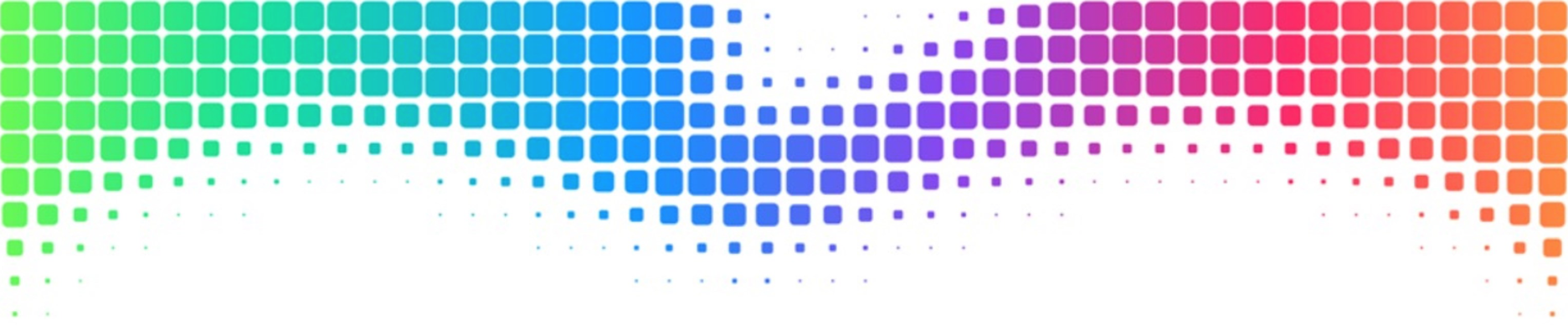Recently, I helped a client who owned an iPhone which they needed to restore to factory settings, however they had forgotten the passcode they had originally set the phone up with. Normally, to update an iPhone you are required to ‘authenticate yourself not he device so that the computer being used to do the update knows you own the device.
Under normal conditions this is completely fine; but in this situation it caused a big problem.
Luckily, if you don’t care about the contents of the phone, it is possible to reinstall iOS with out the passcode if you know the trick (be warned, the Phone will be completely erased, but if you cannot get into it and have no backup – you’ve basically lost the datas already, haven’t you?)
- Turn off the device by holding down the power button until the slide to turn of message appears and swipe.
- Connect your lightning cable to your PC but DO NOT PLUG IN THE PHONE.
- Hold the Phone’s “Home” button as you connect the usb cable into the device. This should cause the iPhone to start up automatically.
- Continue holding down the “Home” button until the “Connect to iTunes” symbol appears on the screen. When you see this, release the “Home” button.

A message should appear on the computer from iTunes saying that it has detected an iPhone as a device in Recovery Mode.
- Click the “Restore” button and the device will be completely erased and iOS will be reinstalled onto the device.
And walla! One freshly Factory Restored iPhone without knowing the passcode. This can be done on any computer with iTunes, it does not have to be the computer that normally manages the backups and syncs of the phone.